Tips for Debugging Your Flutter App
Are you struggling with debugging your Flutter app? Do you find yourself spending hours trying to figure out why your app is crashing or not working as expected? Don't worry, you're not alone. Debugging can be a challenging task, but with the right tips and techniques, you can make the process much easier and more efficient.
In this article, we'll share some of the best tips for debugging your Flutter app. Whether you're a beginner or an experienced developer, these tips will help you identify and fix issues in your app quickly and effectively.
1. Use print statements
One of the simplest and most effective ways to debug your Flutter app is by using print statements. By adding print statements to your code, you can see what's happening at different points in your app and identify where the problem might be.
For example, if you're trying to figure out why a button isn't working, you can add a print statement to the button's onPressed() method. This will print a message to the console when the button is pressed, allowing you to see if the method is being called correctly.
RaisedButton(
onPressed: () {
print('Button pressed');
// Your code here
},
child: Text('Press me'),
);
Print statements are also useful for debugging asynchronous code. By adding print statements before and after an asynchronous method, you can see when the method is called and when it completes.
print('Before async method');
await myAsyncMethod();
print('After async method');
2. Use breakpoints
Another powerful debugging tool in Flutter is breakpoints. Breakpoints allow you to pause your app's execution at a specific point in your code, giving you the opportunity to inspect variables and step through your code line by line.
To add a breakpoint, simply click on the line number in your code editor. When your app reaches that line, it will pause and allow you to inspect the variables and step through the code.

Breakpoints are especially useful for debugging complex issues or for stepping through code that's not behaving as expected. By stepping through your code line by line, you can identify where the problem is and make the necessary changes to fix it.
3. Use the Flutter DevTools
The Flutter DevTools is a powerful debugging tool that comes with Flutter. It provides a range of features that can help you debug your app, including a widget inspector, a timeline view, and a memory profiler.
To use the Flutter DevTools, simply run your app in debug mode and open the DevTools in your browser. You can then use the various tools to inspect your app's widgets, performance, and memory usage.
The widget inspector is particularly useful for debugging issues with your app's UI. It allows you to inspect the widget tree and see how your widgets are being rendered on the screen. You can also use the timeline view to identify performance issues and the memory profiler to identify memory leaks.
4. Use assert statements
Assert statements are another useful tool for debugging your Flutter app. They allow you to check that certain conditions are met during runtime and throw an error if they're not.
For example, if you're expecting a certain value to be non-null, you can use an assert statement to check that it is.
void myFunction(String value) {
assert(value != null, 'Value cannot be null');
// Your code here
}
If the value is null, the assert statement will throw an error with the message 'Value cannot be null'. This can help you identify issues in your code early on and prevent them from causing more serious problems later on.
5. Use the Flutter inspector
The Flutter inspector is a tool that allows you to inspect the properties of your app's widgets at runtime. It provides a range of information about each widget, including its size, position, and state.
To use the Flutter inspector, simply run your app in debug mode and click on the 'Open inspector' button in the Flutter toolbar. You can then click on any widget in your app to see its properties.

The Flutter inspector is particularly useful for debugging issues with your app's layout or for identifying which widget is causing a particular issue.
6. Use the Flutter logs
Finally, the Flutter logs can be a useful tool for debugging your app. They provide a record of all the messages that your app has printed to the console, including any errors or warnings.
To view the Flutter logs, simply run your app in debug mode and open the console in your code editor. You can then see all the messages that your app has printed to the console.

The Flutter logs are particularly useful for identifying issues that occur during runtime, such as network errors or unexpected behavior.
Conclusion
Debugging your Flutter app can be a challenging task, but with the right tips and techniques, you can make the process much easier and more efficient. By using print statements, breakpoints, the Flutter DevTools, assert statements, the Flutter inspector, and the Flutter logs, you can identify and fix issues in your app quickly and effectively.
So next time you're struggling with debugging your Flutter app, remember these tips and techniques and you'll be well on your way to finding and fixing the issue. Happy debugging!
Editor Recommended Sites
AI and Tech NewsBest Online AI Courses
Classic Writing Analysis
Tears of the Kingdom Roleplay
Dev Curate - Curated Dev resources from the best software / ML engineers: Curated AI, Dev, and language model resources
Datalog: Learn Datalog programming for graph reasoning and incremental logic processing.
Sheet Music Videos: Youtube videos featuring playing sheet music, piano visualization
Developer Asset Bundles - Dev Assets & Tech learning Bundles: Asset bundles for developers. Buy discounted software licenses & Buy discounted programming courses
Gitops: Git operations management